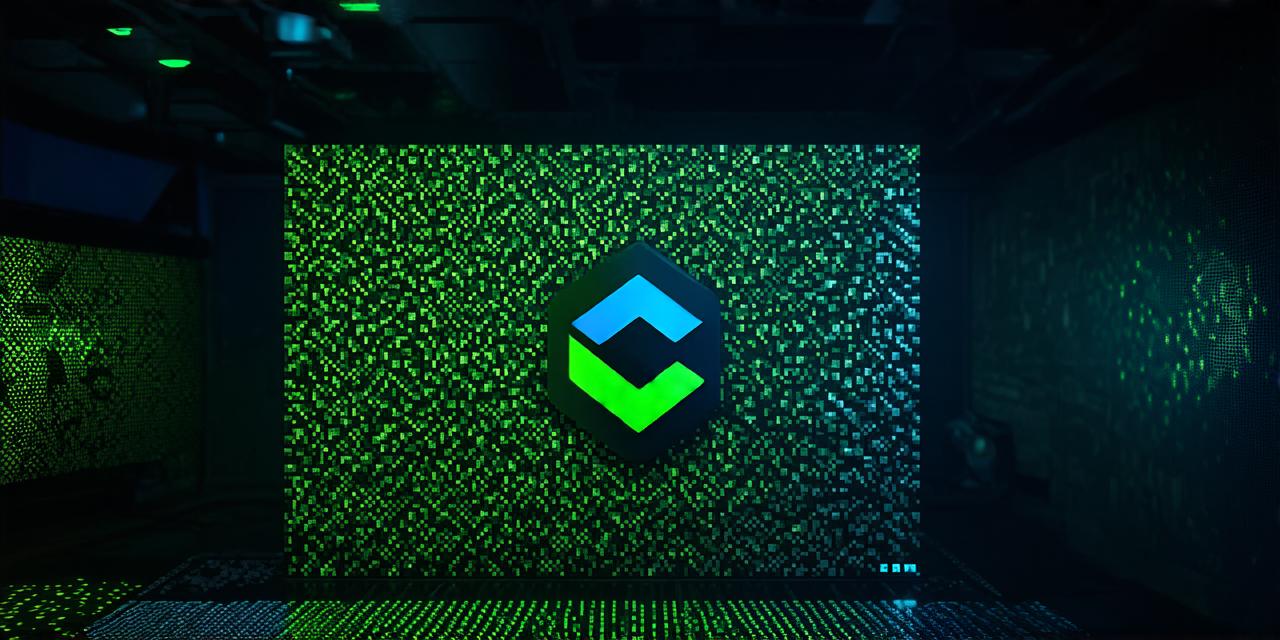Unity is a popular game engine that allows developers to create both 2D and 3D games for various platforms, including Android. With its user-friendly interface and extensive documentation, Unity has become a favorite among game developers worldwide.
Getting Started with Unity for Android
Before diving into game development, it’s important to understand the basics of Unity for Android. To get started, follow these simple steps:
- Download and install the latest version of Unity from the official website.
- Create a new project in Unity by selecting “New Project” and choosing the desired template (2D or 3D).
- Select “Android” as the target platform and choose the appropriate SDK version for your project.
- Set up your Android development environment, including installing the Android Studio IDE and connecting your Android device to your computer.
- Create a new scene in Unity by selecting “Scene” > “New Scene”.
- Add assets to your scene, such as images, animations, and audio.
- Build and run your game on an actual Android device or emulator to test it out.

2D Game Development with Unity for Android
Unity’s 2D tools are designed specifically for creating games that require 2D graphics. Here are some key features of Unity’s 2D game development tools:
- Sprite rendering: Unity supports various sprite rendering options, including static and animated sprites. Developers can also use advanced techniques like texture atlases to optimize their games for mobile devices.
- Physics simulation: Unity includes a built-in physics engine that allows developers to create realistic 2D physics simulations. This is particularly useful for creating platformers, puzzle games, and other games that require precise physics.
- Animation tools: Unity provides a powerful animation system that allows developers to create smooth animations for their characters and objects. Developers can also use advanced animation techniques like particle systems and camera movement to add visual effects to their games.
- Audio tools: Unity includes audio tools that allow developers to add sound effects, music, and other audio to their games. Developers can also use advanced audio techniques like spatial audio to enhance the overall audio experience of their games.
Case Study: Puzzle Kingdoms by Animoca Brands
Puzzle Kingdoms is a popular 2D puzzle game developed using Unity for Android. The game features stunning graphics, smooth animations, and realistic physics simulation. Here are some key features of Puzzle Kingdoms that showcase Unity’s 2D game development tools:
- Sprite rendering: Puzzle Kingdoms uses high-quality sprite rendering to create detailed characters and environments. The game also uses advanced techniques like texture atlases to optimize graphics for mobile devices.
- Physics simulation: Puzzle Kingdoms features realistic physics simulation that allows players to experience the full force of their actions in the game world. This creates a more immersive and engaging experience for players.
- Animation tools: Puzzle Kingdoms uses advanced animation techniques like particle systems and camera movement to add visual effects to the game. The game’s smooth animations make it feel polished and professional.
- Audio tools: Puzzle Kingdoms includes a rich audio experience with background music, sound effects, and other audio elements that enhance the overall gameplay experience.
3D Game Development with Unity for Android
Unity’s 3D tools are designed specifically for creating games that require 3D graphics. Here are some key features of Unity’s 3D game development tools:
- Real-time rendering: Unity supports real-time rendering, which allows developers to create games that look and feel just as good on mobile devices as they do on high-end PCs.