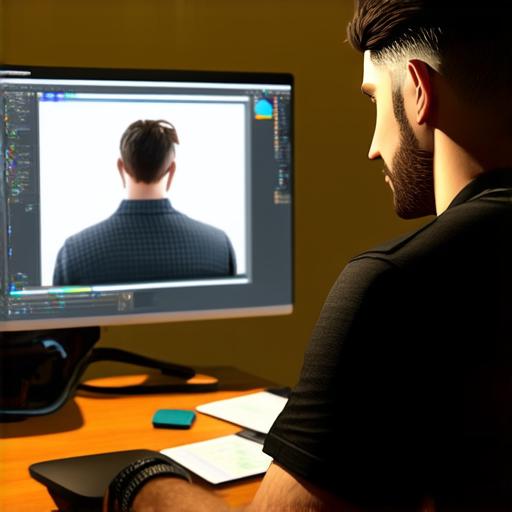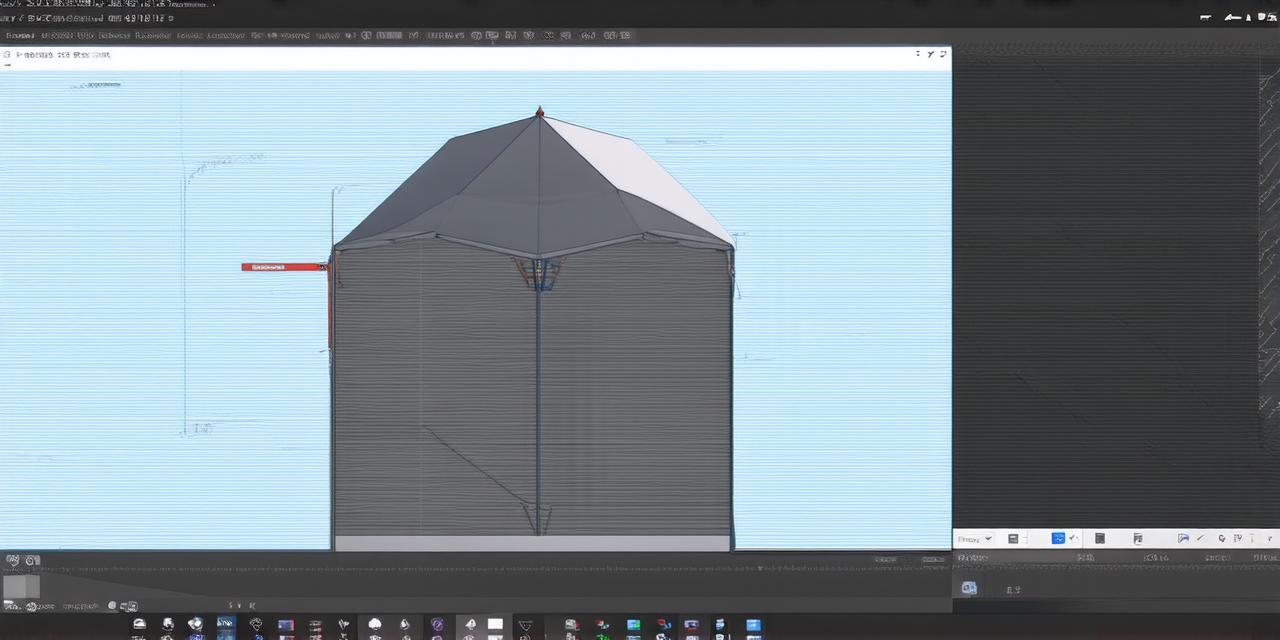Before We Begin: The Basics of Character Animation in Unity 3D
First things first, let’s take a look at the basics of character animation in Unity 3D. In order to animate a character, you will need to create or import a character model into Unity.
Once your character model is imported into Unity, you will need to set up a skeleton for the character. This allows you to control the movement of the character’s limbs and joints. You can create a skeleton manually or use one of the many pre-made skeletons available in Unity.
Next, you will need to create animations for the character. Animation is the process of creating a sequence of poses and keyframes that define how the character moves. In Unity, animations can be created using the built-in animation tools or using third-party software such as Blender or Maya.
Once your animations are created, you will need to assign them to the appropriate joints in the skeleton. This allows you to control how the character moves and interacts with its environment.
Best Practices for Character Animation in Unity 3D
Use Realistic Movement
One of the most important things to keep in mind when animating a character is to use realistic movement. This means that the character’s movements should be natural and believable, just like how a real person would move.
To achieve this, you will need to pay attention to the character’s weight, balance, and center of gravity. You will also need to make sure that the character’s movement is smooth and fluid, with no jerky or unnatural movements.
Best Practices for Character Animation in Unity 3D (Continued)
Use Keyframes to Control Movement
Keyframes are an essential tool for controlling movement in Unity 3D. They allow you to define specific poses and orientations for the character at different points in time.
By using keyframes, you can create a smooth and natural movement for the character, with transitions between poses that are seamless and believable. You can also use keyframes to create complex movements such as jumping, running, or flying.
Best Practices for Character Animation in Unity 3D (Continued)
Use Layers to Organize Animations
Layers are another essential tool for organizing animations in Unity 3D. They allow you to group related animations together and control them independently.
For example, you might have one layer for the character’s movement, another layer for its facial expressions, and another layer for its hand gestures. By using layers, you can create complex animations that are easy to manage and maintain.
Best Practices for Character Animation in Unity 3D (Continued)
Use Timing to Control Pacing
Timing is crucial when it comes to creating engaging animations. You will need to make sure that the character’s movements are timed correctly in order to create a sense of realism and flow.
For example, if you are creating an animation for a character walking, you will need to make sure that the character’s movements are timed to match its footsteps. This will help create a sense of naturalness and believability in the animation.
Best Practices for Character Animation in Unity 3D (Continued)
Use Texture Animation to Add Detail
Texture animation is a technique for animating textures on 3D objects. In Unity 3D, this can be used to add detail to your character’s appearance, such as clothes, hair, or facial expressions.
By using texture animation, you can create a more dynamic and engaging character that feels alive and responsive. This can also help to enhance the overall realism of the animation.
Case Study: Animated Character in Unity 3D
Now that we have covered the basics and best practices for character animation in Unity 3D, let’s take a look at a case study to see how these concepts can be applied in practice.
Suppose you are creating an animated character for a video game. The character is a warrior who will be fighting enemies throughout the game. In order to create an engaging and believable character, you will need to follow the best practices we discussed earlier.
FAQs
1. What software can I use to create character models for Unity 3D?
There are many software tools that you can use to create character models for Unity 3D, including Blender, Maya, and 3DS Max.
FAQs (Continued)
2. How do I set up a skeleton for my character in Unity 3D?
You can set up a skeleton for your character manually in Unity 3D, or you can use one of the many pre-made skeletons available.
FAQs (Continued)
3. What is a keyframe in animation?
A keyframe is a specific pose or orientation that is defined at a particular point in time in an animation. Keyframes are used to control the movement and positioning of 3D objects.
FAQs (Continued)
4. How do I use layers to organize animations in Unity 3D?
In Unity 3D, you can group related animations together into layers and control them independently. This allows you to create complex animations that are easy to manage and maintain.
FAQs (Continued)
5. What is texture animation in Unity 3D?
Texture animation is a technique for animating textures on 3D objects. In Unity 3D, this can be used to add detail to the appearance of 3D objects, such as clothes, hair, or facial expressions.
Summary
Creating animated characters in Unity 3D is an essential part of game development and can greatly enhance the overall user experience. By following best practices and using tools such as keyframes, layers, and texture animation, you can create dynamic and engaging characters that feel alive and responsive.